DID YOU KNOW?
You can make notes, highlight text and add your own comments to any e-book inside our courses and refer back to them inside the 'Best Resources' area of our website by using the E-Book Panel.
Your notes can only be seen by you but you can also share them inside our community.
You can make notes, highlight text and add your own comments to any e-book inside our courses and refer back to them inside the 'Best Resources' area of our website by using the E-Book Panel.
Your notes can only be seen by you but you can also share them inside our community.
Above are examples of 'E Books' inside a course
How to use the E-book Panel
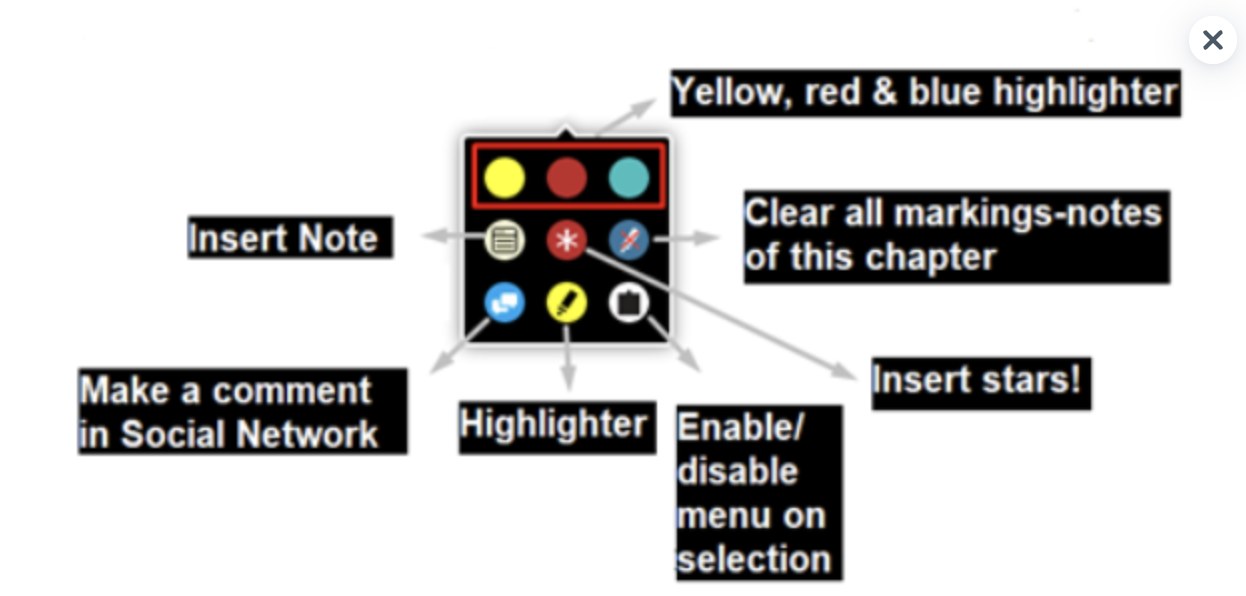
In the E-book content of our courses, you can:
-highlight the text
-make notes
-add stars
-add comments for a particular part of the text.
-highlight the text
-make notes
-add stars
-add comments for a particular part of the text.
Highlight
The top three buttons of the Ebook panel can be used to highlight text in yellow, red, or blue. Highlighting can be undone simply by right-clicking the highlighted text and choosing Remove Mark.
Notes
You can add notes on an Ebook’s text by clicking on the small notepad of the Ebook panel. If a note is no longer useful, it can be removed by clicking on the yellow highlighted text → Remove Mark and also by right-clicking on the small notepad and Remove Note.
Stars
Important parts of an Ebook can also be marked with stars to be emphasised. Stars can be deleted from the Ebook by right-clicking on each of them, and you un-highlight the text next to stars with Remove Mark.
Note: Another option is to clear your markings and notes in just one step: right-click and select from the panel the clear all markings-notes from the chapter option.
Community
Text can be directly shared with co-learners in the Course Discussion by clicking the social icon in the Ebook panel.
You can comment on or edit the selected text before sharing.
You can comment on or edit the selected text before sharing.
